When you hear the word Kindle, what's the first thing that
comes to mind? For most people, this would be Amazon's smash hit e-book
device, with its svelte looks and crisp e-ink display. But even if you
don't want to shell out for a separate device, you can still enjoy many
of the Kindle's benefits for no charge, thanks to Kindle for PC.
With its range of powerful, dedicated hardware devices, Amazon could almost be expected to neglect its Windows application. Instead, it has continued developing it, added compelling features, and made it into one of the best e-book reader applications available for Windows today.
When you first launch Kindle for PC, it prompts you to log on to your Amazon account. Once you do, your books are displayed with beautiful cover images. Double-click a book, and it instantly downloads to your computer.
Once on your computer, double-click the book again to start reading. If it is a book you bought on Amazon and started reading on another device, Kindle for PC will ask if you want to go to the last page you've read. It will also show any notes and highlights you've made in the book, even when reading it on another device, making for a seamless cross-device reading experience. Much like with Kindle devices, you can opt to ready our book in one of several fonts and font sizes. You can also control the color scheme (black, white, or sepia background), and its brightness. This is a very helpful feature when reading in the dark--and combined with the application's full screen mode, it goes a long way towards reducing eyestrain from monitor glare.
Modern computer monitors tend to be wide, and lines can stretch on and on. While you can increase the margin size (much like with a physical Kindle), Kindle for PC also lets you reflow the text into two columns. This makes for a beautiful layout, almost reminiscent of a physical book spread out for reading.

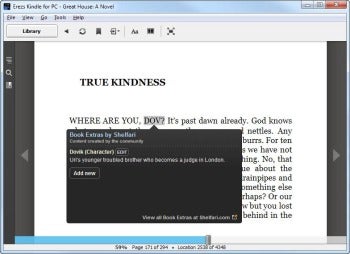 Kindle for PC uses Shelfari to provide instant facts about the book you are currently reading. There
is another feature Kindle for PC provides, which is something I can't
do with my "real" Kindle 3 device. This is something called Shelfari Extras, and it provides instant context for the book you are currently reading. Shelfari
is a community website owned by Amazon since August 2008. It is
essentially a large catalog of books, where users are invited to tell
the world about what they've read and fill in particular bits of
information about every book, such as key characters, places, and even
define special words used in the book.
Kindle for PC uses Shelfari to provide instant facts about the book you are currently reading. There
is another feature Kindle for PC provides, which is something I can't
do with my "real" Kindle 3 device. This is something called Shelfari Extras, and it provides instant context for the book you are currently reading. Shelfari
is a community website owned by Amazon since August 2008. It is
essentially a large catalog of books, where users are invited to tell
the world about what they've read and fill in particular bits of
information about every book, such as key characters, places, and even
define special words used in the book.
With Kindle for PC, you can simply click the name of a character in the book, select More, and click Shelfari Extras. If it's a well-known book, a definition for that particular character will pop up ("John's brother, separated at birth"). This worked for the book I was testing Kindle for PC with, and frankly, it blew me away. It is a brilliant use of crowd-sourced information: The more people read the book and talk about it, the better the database gets.
When all is said and done, Kindle for PC still runs on a PC. It can be a small notebook computer, but it's no physical Kindle. That is not necessarily bad, but it certainly makes for a different reading experience.
With its range of powerful, dedicated hardware devices, Amazon could almost be expected to neglect its Windows application. Instead, it has continued developing it, added compelling features, and made it into one of the best e-book reader applications available for Windows today.
When you first launch Kindle for PC, it prompts you to log on to your Amazon account. Once you do, your books are displayed with beautiful cover images. Double-click a book, and it instantly downloads to your computer.
Once on your computer, double-click the book again to start reading. If it is a book you bought on Amazon and started reading on another device, Kindle for PC will ask if you want to go to the last page you've read. It will also show any notes and highlights you've made in the book, even when reading it on another device, making for a seamless cross-device reading experience. Much like with Kindle devices, you can opt to ready our book in one of several fonts and font sizes. You can also control the color scheme (black, white, or sepia background), and its brightness. This is a very helpful feature when reading in the dark--and combined with the application's full screen mode, it goes a long way towards reducing eyestrain from monitor glare.
Modern computer monitors tend to be wide, and lines can stretch on and on. While you can increase the margin size (much like with a physical Kindle), Kindle for PC also lets you reflow the text into two columns. This makes for a beautiful layout, almost reminiscent of a physical book spread out for reading.
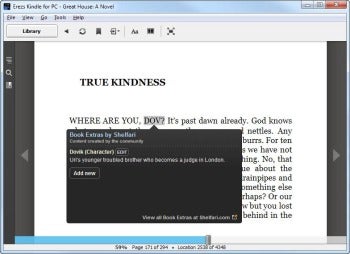 Kindle for PC uses Shelfari to provide instant facts about the book you are currently reading. There
is another feature Kindle for PC provides, which is something I can't
do with my "real" Kindle 3 device. This is something called Shelfari Extras, and it provides instant context for the book you are currently reading. Shelfari
is a community website owned by Amazon since August 2008. It is
essentially a large catalog of books, where users are invited to tell
the world about what they've read and fill in particular bits of
information about every book, such as key characters, places, and even
define special words used in the book.
Kindle for PC uses Shelfari to provide instant facts about the book you are currently reading. There
is another feature Kindle for PC provides, which is something I can't
do with my "real" Kindle 3 device. This is something called Shelfari Extras, and it provides instant context for the book you are currently reading. Shelfari
is a community website owned by Amazon since August 2008. It is
essentially a large catalog of books, where users are invited to tell
the world about what they've read and fill in particular bits of
information about every book, such as key characters, places, and even
define special words used in the book.With Kindle for PC, you can simply click the name of a character in the book, select More, and click Shelfari Extras. If it's a well-known book, a definition for that particular character will pop up ("John's brother, separated at birth"). This worked for the book I was testing Kindle for PC with, and frankly, it blew me away. It is a brilliant use of crowd-sourced information: The more people read the book and talk about it, the better the database gets.
When all is said and done, Kindle for PC still runs on a PC. It can be a small notebook computer, but it's no physical Kindle. That is not necessarily bad, but it certainly makes for a different reading experience.

